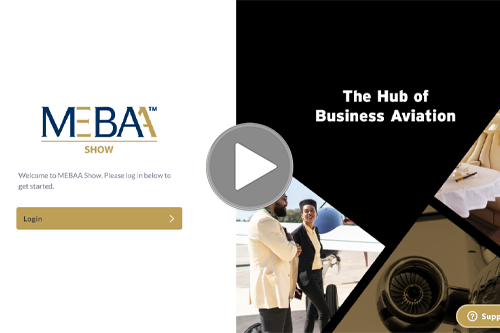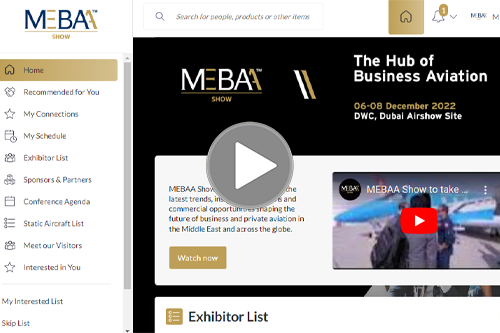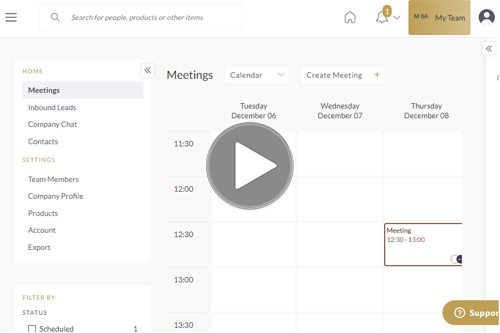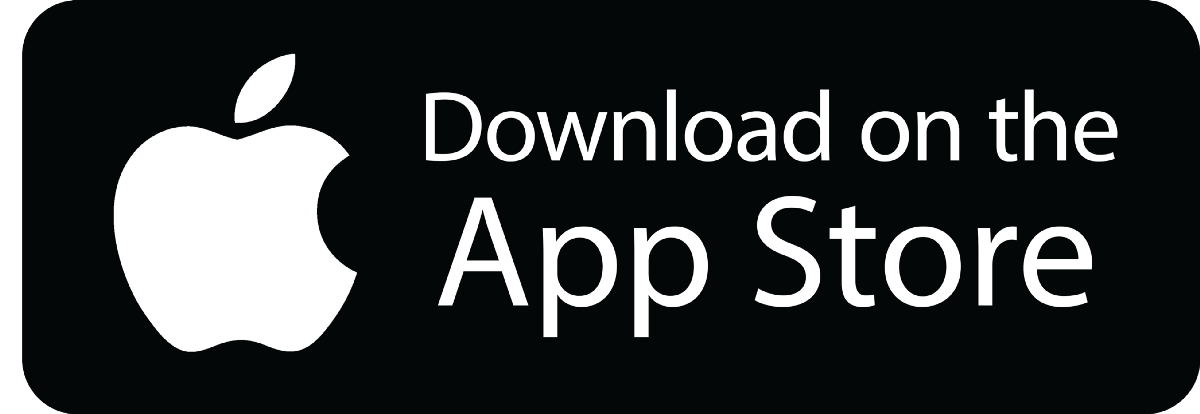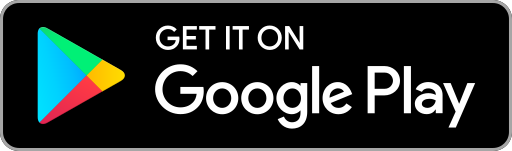How can I register as an exhibitor?
We are happy to assist you. Please contact our team.
What is the web app link for the MEBAA Show?
You can access this link for app download and web app access www.nsou2.app.link/MEBAAShow
How do I get access to the platform?
A welcome email will be sent to your registered email address. If you are unable to find this email, please make sure to check your spam folder or else, enter your registered email address in the login page, under “Request a reminder”.
How do I set-up my individual profile on the platform?
Upon your first login, the platform asks for you to review or update your profile on the platform. It collects demographic information such as your Job function, Industry, categories of products you are interested in as well as your main objectives of attending the show. This information is used by the system to bring up recommendations of visitors and other attendees that match your preferences.
On subsequent logins, if you want to further enhance your profile, click on your image (mobile app) or “Profile” (top right corner) on the menu bar for web application. Here you can upload a photograph, include a headline (visible to other participants on first glance) and provide a summary.
How can I set-up my company profile on the platform?
As an exhibitor, you have access to Teams located on top right corner of main menu bar. This area allows you to update company profile, upload products, and take action on the incoming leads as well as meetings and schedules across your team of colleagues.
Inside Teams, you will have access to company profile. Here you can upload your company logo, add a headline, embed a video and sales brochure. You must also fill in your country, product, category and type so that your company gains more visibility and better matches on the platform.
How can I upload products under my company profile?
Inside Teams, click on 'Products' in the left panel. Now click on 'Add Products' which allows you to upload an image, headline, categories and description to your product.
Relevant products help your company reach visitors who are looking to procure or discuss about similar products via recommendations.
How can I invite colleagues to Teams?
Inside Teams, click on 'Team Members' under the ADMIN section on left panel. Here you can invite members, who will get an email invite to join this Team and automatically establish them as exhibitor representative of your company.
Is there a limit to the number of meetings for an exhibitor?
As an exhibitor representative, you don’t have a limit to the number of meetings you can have on the platform. However, you are not allowed to have more than 15 pending meetings requests at any given point of time. You’ll be able to regain the meeting count back, once the other party takes action on the meeting request you sent either accepted or declined, or you can cancel the meeting to request to someone else.
How do I start networking?
Before you start networking ensure, you have completed your individual profile, the system then uses your information to show a variety of recommendations.
To begin networking, you may head to the left panel on homepage.
Recommended for You: The platform understands what you are interested in, and will surface the most relevant attendees. You will receive 10 recommendations at a time, but the more you interact to the list, the better matches you will receive.
Interested in You: This generates a list of all those contacts who have shown interest in your profile and are looking to form a connection
My Connections: This is a quick list for you to view all contacts with whom you have formed a virtual connection. A Connection is formed when there’s a mutual interest or accepted meetings.
My ‘Interested’ List: This is a list of all contacts that you have shown Interest in. Those contacts get notified of your interest and may choose to accept your Interest (in which case a Connection is formed) or choose to Skip your interest.
My ‘Skip’ List: This is a list of all contacts that you have Skipped while networking. It allows you to revisit and consider connecting with someone later, whom you initially had lesser interest in.
In addition, you can also view a full list of visitors, exhibitors, exhibitor representatives, Speakers and Products that are available for networking on the platform by going under those specific lists on the left panel.
Which type of participants can I see on the platform?
As an exhibitor, you will have access to viewing all attendees, exhibitors, exhibitor representatives, products, sessions and speakers available on the platform.